First, take a digital picture of your entire class.
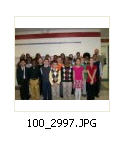
Second, go to http://www.jigsawplanet.com/ and click Browse to upload the photo (no larger than 2048 x 2048 pixels*) . Select the number of pieces and shapes. Then click Create!
If you get a message telling you that the file size is too big scroll down to the highlighted section of this post to find out how to make the image smaller. Once you have made it smaller continue with step 2.
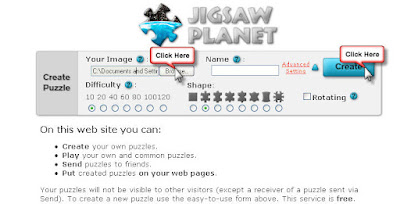
Third, click Play.
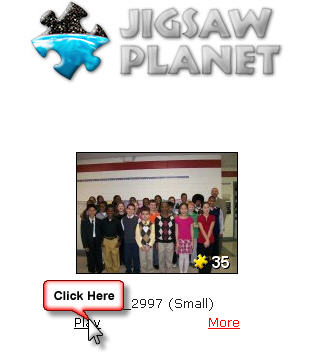
Have students take turns coming up to the SMARTBoard and dragging and dropping the puzzle pieces. Remember to discuss that each piece is a valuable part of the entire classroom community!
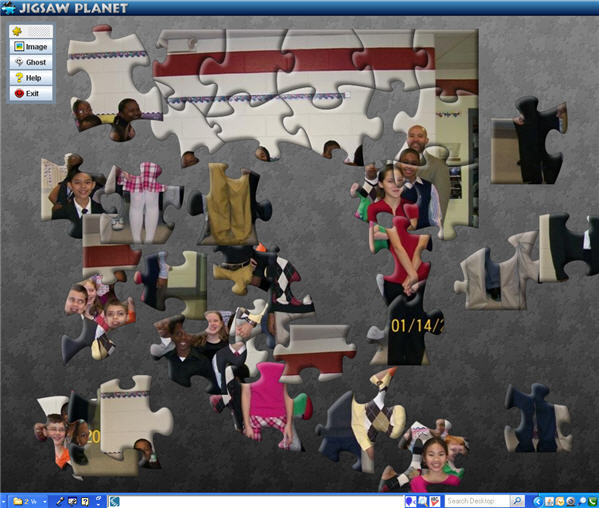
What if I get an error message stating that my picture is too big, what do I do?
Right click on the picture. Select Resize Pictures.
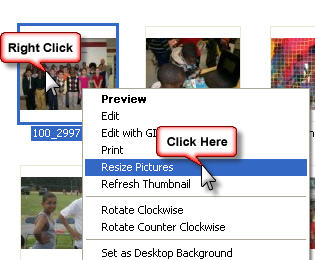
Select "Small" and click OK.
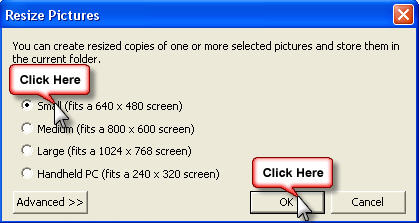
The image now appears in the same folder, but the image name has (Small) in the title. Now upload that image.




0 comments:
Post a Comment